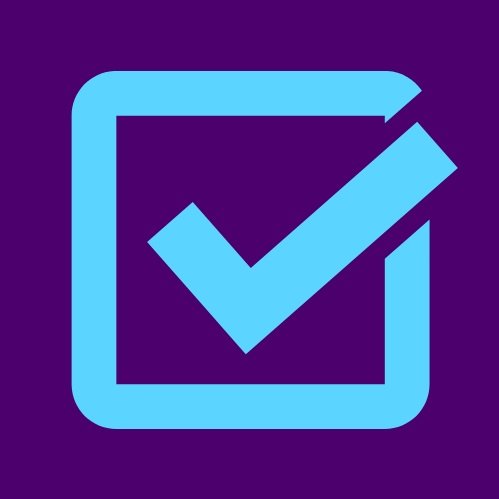Make Access A Practice Tip #2: Caption Your Videos
Welcome back to #MakeAccessAPractice! In this series, we are sharing a weekly tip on how you can practice accessibility in your work. Last week, we discussed alternative text, why it’s important, and how to add it to your social media and website graphics. If you missed it, you can go back and read tip #1 to learn more!
Tip #2: Caption your videos accurately
Are you sharing a video about your campaign training program? Accurate captions are essential for people who are Deaf or hard of hearing and people with auditory processing disorders to know what the video says. More than 35 million people in the United States report having some degree of hearing difficulty, and approximately 600,000 people in the United States identify as Deaf/deaf.
You may be wondering why we wrote the word “deaf” with both an uppercase d and a lowercase D. This is a difference in self-identification. People who use the uppercase Deaf identify as part of the Deaf community and as part of Deaf culture. The lowercase “deaf” is used to talk about somebody’s ability to hear. It is also used for people who are deaf, but who do not participate in the Deaf community. Learn more about uppercase Deaf versus lowercase deaf.
Closed Captions versus Open Captions
There are two types of captioning for videos: closed captions and open captions.
Closed captions are captions that can be toggled on and off in a video player such as YouTube. These captions usually come to you in an SRT file format that you will upload to the video platform.
Open captions are burned into the video itself. If a video platform doesn’t have an option for closed captioning, make sure to add open captions to the video so that it is accessible.
Adding Captions
To add captions to videos, you can pay for a third-party captioning service such as Rev.com or 3Play Media. These services will have a transcriptionist caption your video and provide you with an SRT file to upload or a video file with burned in captions.
You can also add the captions yourself using software like YouTube Studio, Adobe Premiere Pro, or iMovie. There are other types of captioning software that you can use or purchase that will allow you to create open or closed captions on your video, like Amara and Kapwing.
Adding Captions on Social Media
There are different options for adding captions to videos on social media. If you upload videos with open captions, you don’t have to worry about adding a captioning file. If you want to use closed captions, you can upload an SRT file to Facebook and Twitter videos.
If you are posting Instagram or TikTok videos, there are several methods you can use to add captions. Both Instagram and TikTok have automatic captioning features, and there are a number of third-party apps that you can use to create captions for your Instagram and TikTok videos. However, be aware: if you’re using automatic captions, you must edit them for accuracy to ensure that they are fully accessible. Learn about adding captions to Instagram Reels and TikTok videos.
Be aware that the video content you are providing will be consumed on mobile devices, which may be in public spaces where people might prefer to consume the content without being intrusive. For smaller viewports, sound is switched off and captions activated by default.
Make Sure Captions are Accurate
There is a reason we emphasize “accurate” captions. Automatic captions are widely available. You can add automatic captions to Instagram Reels, TikToks, and YouTube videos. However, the technology behind automatic captions is imperfect, and the AI-generated captions are often inaccurate. For example, YouTube’s automatic captions are only 60% to 70% accurate, meaning 1 in 3 words may be wrong! Automatic captions are often less accurate at captioning proper nouns, acronyms, speakers with accents, cross-talk, and poorer audio quality.
If you use automatic captioning, make sure to proofread and correct the captions. Inaccurate captions are not accessible.
If you are captioning your own YouTube videos, you can generate an automatic captioning file and edit the captions for accuracy. Learn more about correcting YouTube auto-captions. Instagram and TikTok also allow creators to edit their automatic captions.
Caption Visibility
If you’re using closed captions, your video platform may or may not allow the viewer to customize the size and color of the caption text. With open captions, you have more control and different considerations.
Have you ever watched a captioned TikTok or Instagram Reel where the captions are at the bottom, covered up by the account poster’s handle, video description, and hashtags? It’s so frustrating, and the captions are unusable. Make sure that when you’re adding captions to your video, they are fully visible and not obscured by other content on the page. If you can control the font size and color, make sure that the captions are large enough to read and visible against the background of the video.
There are many other great resources available on adding captioning to your videos. For further reading, we recommend this resource from See Hear Communication Matters: How to Caption Your Videos.
Want more tips? Read on for #MakeAccessAPractice Tip #3: Provide A Way to Request Accommodations.
Disability Victory is able to create resources like #MakeAccessAPractice thanks to generous supporters. Please support our work.